NEW USER ACTIVATION HELP
Upon initial account setup, an activation email will be received from [email protected], [email protected] or, if you are a Cimplifi client, your own internal domain.
1. Open the email message and click on the first link provided. The link is unique to the new account and can only be used once.
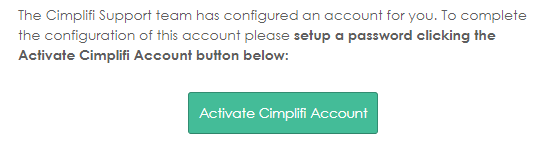
2. A new page will open to setup the security methods; starting with a password. Click Setup.
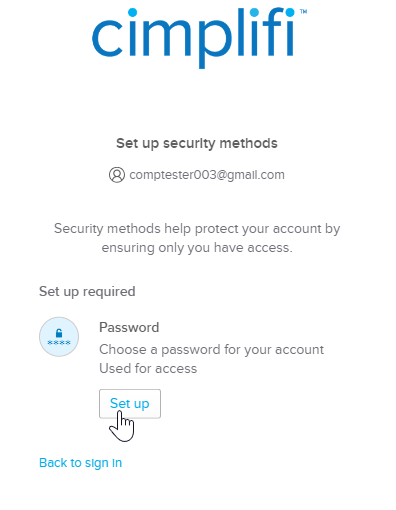
3. Enter a password adhering to the format requirements.
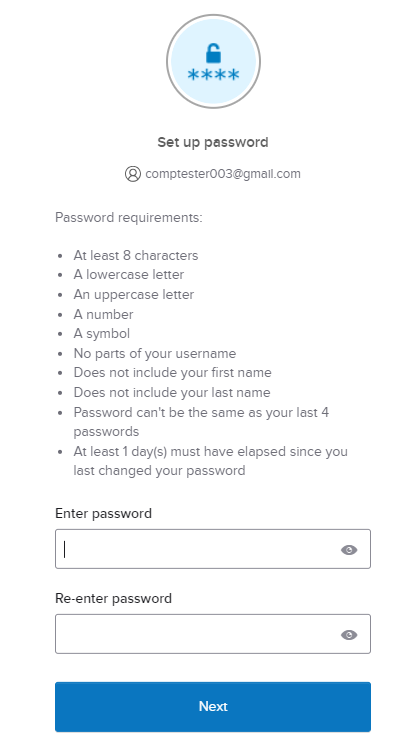
4. Next, choose the second authentication method and click Set up under your preferred choice.
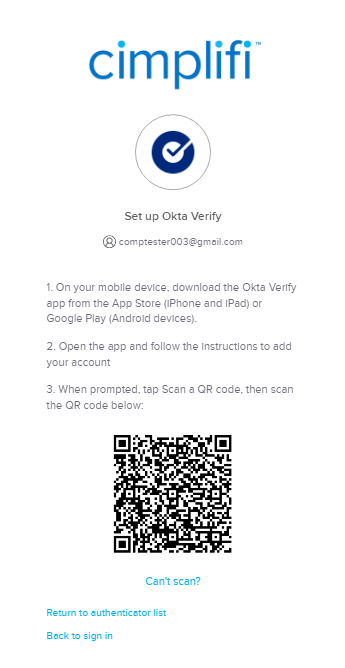
5. After setup; you can add additional security methods; otherwise click ‘Set up later’.
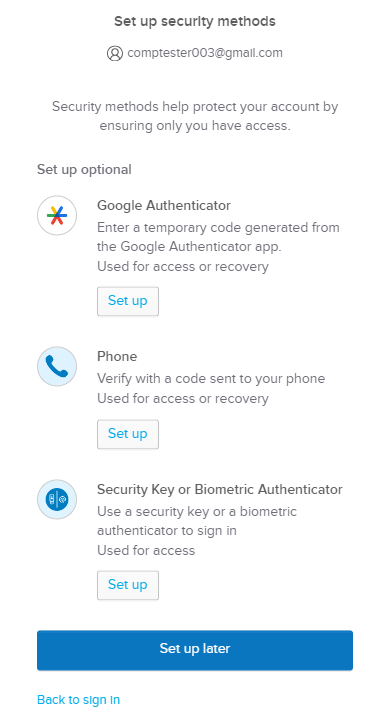
6. You will be immediately logged into the Cimplifi Dashboard.
TECHNICAL TIPS
- All authentication related emails will come from [email protected], [email protected] or, if you are a Cimplifi client, your own internal domain. The registration link will be on the domain https://login.cimplifi.com. Please whitelist these addresses and domains.
- If you have any issues logging in, a good first troubleshooting step would be to close your browser windows and navigate directly to https://login.cimplifi.com.
- If you need another password setup or you have any trouble at all, please contact [email protected] or use our online help video for instruction.
- Password setup emails are only sent to each user directly. Passwords may not be set manually by admins; only requests to set/reset Passwords.
- If your firewall blocks all websites by default, you must whitelist the following domains:
- *.complianceds.com
- *.cimplifi.com
- *.okta.com
- *.oktacdn.com
- *.relativity.one
TWO FACTOR AUTHENTICATION (2FA) HELP
As of December 4th all users will be required to have Two Factor enabled. If you do not have this configured; once the requirement is enabled upon login you will be prompted with this:
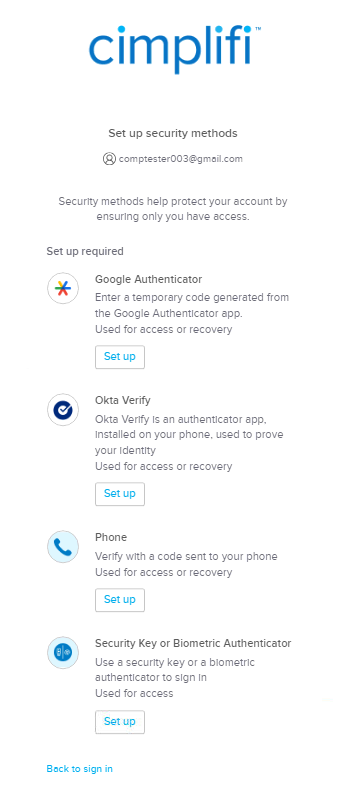
Click the “Set up” button for your preferred method and complete the process. Once complete and authenticated using the new method you will be able to fully sign in.
PASSWORD RESET HELP
If you do not remember your password, you can initiate a password reset from the login page:
1. When prompted for your password, below the “Verify” button; click ‘Forgot password”
2. A prompt to use one of your security methods to reset; email is most common:
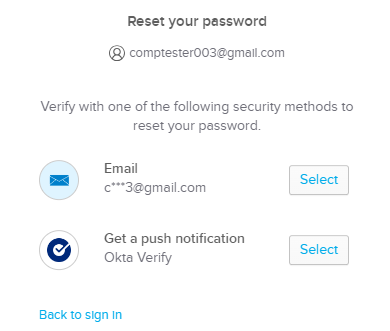
3. Click to confirm your verification send; example of email below:
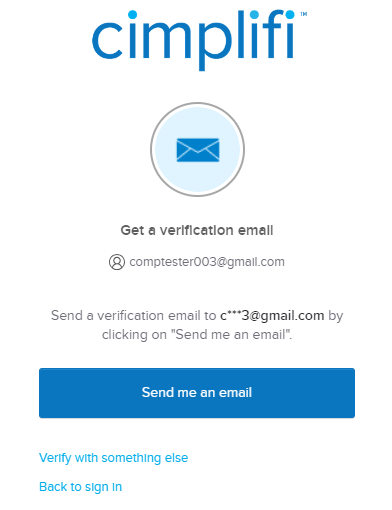
4. Check the application used to send verification. If email; the message will have a button to ‘Reset Password’:
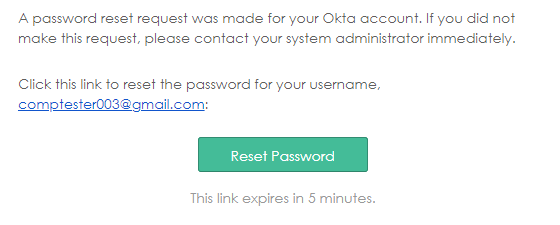
5. Click this link and enter the your new password:
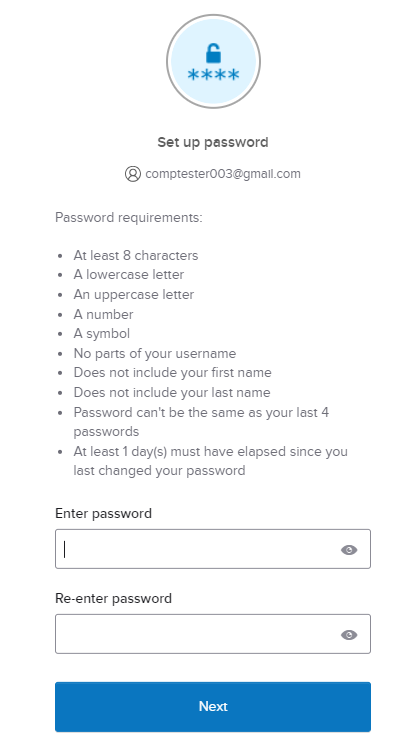
REQUEST ACCESS HELP
If you are interested in an employment opportunity with Cimplifi, you’ll first need access to our EM system for applying for jobs & contacting our staffing team. If you have already worked with Cimplifi in the past and do not remember your login, these steps also apply:
- From the Login page go to the Request Access area
- Enter your email & type the code from the Captcha image
- Click ‘Request’
What to expect:
- If this is your first time contacting Cimplifi for employment, you will receive an email from our available employment team requesting a copy of your resume for review.
- If you have previously worked with Cimplifi our support team will provide details to regain access to the system.
